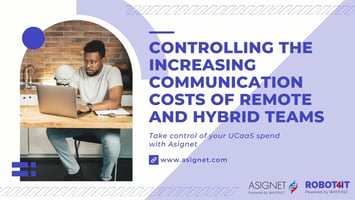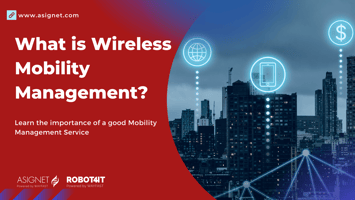Microsoft Teams vs Zoom Breakdown
The main difference between Mircosoft Teams and Zoom is that Microsoft teams has a pricing structure where you can use for the same cost (around 20 USD/month per user) more functionalities and tools included in the Microsoft Office 365 license.
Video conferencing is a huge part of the modern business world, and it’s only going to get more important as time goes by. In order to make sure you’re getting the right service for your needs, it can be helpful to compare several different platforms – which is what we’ll do in this blog post.
We’ll go over Microsoft Teams vs Zoom, comparing features, user interface, room systems, integrations with other services like Slack and Google Hangouts, etc., security considerations (including HIPAA compliance), pricing options, and support availability.
How does each platform compare to the other? To start, we need to know:
What is Microsoft Teams?
Microsoft Teams is a collaboration tool that allows businesses to communicate and work together in real-time and is highly integrated with other products in the Microsoft suite, including Word, PowerPoint, and Excel, making it a true collaboration platform.
Created to compete with Slack, Teams has grown from 2 million users at its initial launch date in November 2017 to 75 million users as of April 2020.
What is Zoom?
Zoom provides businesses with an easy way for people in different locations and departments to communicate together using video conferencing platforms. The company has built its own software allowing users from around the world to collaborate on projects, host webinars, or even run remote meetings, and is integrated with multiple platforms including MailChimp, Zendesk, Marketo, and even Microsoft Teams for additional extensibility.
Though Zoom has been around since 2011, it’s seen stunning growth in 2020, increasing from 10 million daily meeting participants in December 2019 to over 300 million daily meeting participants in April 2020.
What are the Differences Between Microsoft Teams and Zoom? There are many different features both platforms offer, but there are some key differences between them:
Microsoft Teams vs Zoom: Pricing & Capacity
Microsoft Teams offers three pricing plans. The first is free, but only supports video conferencing for up to 100 participants and a maximum meeting duration of 60 minutes as well as chat and collaboration capabilities for up to 500k users. Organizations interested in accessing additional productivity apps and secure cloud services should consider investing in Microsoft 365 Business Basics at $12.50 per user, per month or Microsoft 365 Business Standard at $12.50 per user, per month.
Zoom offers four pricing plans, starting with a free plan for personal meetings that enables you to host up to 100 participants with a 40-minute maximum group meeting duration. With Zoom Basic plan, you’ll be able to host up to 100 participants with a 30-hour maximum group meeting duration for $14.99 per month. Small businesses should consider Zoom Pro which enables up to 100 participants for $19.99 per month and per license.
Finally, there’s the Large Enterprise-Ready plan, which, as its name implies, was built with large enterprises in mind. For $19.99 per month, per license, businesses can host meetings for up to 500 participants (or 1,000 with the Enterprise+ plan) and have access to unlimited cloud storage.
Microsoft Teams vs Zoom: User Interface
Microsoft Teams vs Zoom’s user interface: When it comes to its user interface (UI), Microsoft Teams’ greatest strength is also its greatest weakness. One of the things that make Teams so appealing is the ability to pull video conferencing, chat, and a variety of other Microsoft 365 productivity and collaboration features into one place.
That said, with so many features all in one place, Teams can be somewhat difficult for first-time users to navigate and can even seem overwhelming. If Teams is at the top of your list for video conferencing and communication, it would be wise for management to familiarize themselves with its UI before training your employees so they can lead by example.
Zoom offers far fewer features however, it earns points for simplicity and ease of use. As a result, Zoom takes very little training to set up and use so your remote teams can start collaborating that much sooner.
Microsoft Teams vs Zoom Features
Microsoft Teams is part of the Office 365 suite, which means it integrates with other Microsoft products like Skype for Business and SharePoint. Zoom has some integrations as well, namely Slack and Google Drive (and since Zoom comes from WebEx, you can also use Cisco Spark).
Both offer video conferencing, screen sharing, voice calls, voice and video controls (like muting audio or ending a call), as well as meeting polling and polls within presentations, and record meetings if needed (Zoom requires an add-on for that). Microsoft Teams offers a built-in dial pad while Zoom lets users know they can download the appropriate dialer for their device.
Microsoft Teams offers a bot store while Zoom has some integrations with third-party apps like Google Hangouts or Slack.
Room Systems
Microsoft Teams offers an easy-to-use web interface for your meeting room with basic administration controls like setting up meetings (and end dates) or inviting participants via the email address or by adding them directly in the room.
Zoom’s web-based interface, on the other hand, is not as intuitive or user-friendly when it comes to the setup and administration of meetings. Zoom does offer an iOS app for your meeting room that’s easy to use but doesn’t have all the functionality you get with Microsoft Teams (for example there’s no polling feature on mobile).
Integrations
Microsoft Teams has the most integrations (over 100) with products like Twitter, Dropbox, Trello, GitHub, and more. It’s also tightly integrated with other Office 365 apps like SharePoint and OneDrive for Business.
Zoom doesn’t have nearly as many app integrations but does offer Google Drive and Slack integration.
Security
Microsoft Teams vs Zoom both offer an in-depth firewall with two layers of protection, but the way they implement this security is different. For example, when you connect to a meeting room on Office 365 (which will likely be your browser), it uses TLS for encryption; however, when someone connects from outside the firewall, it uses the SSL protocol.
Zoom also offers TLS encryption for your meetings but instead of using two layers of security like Microsoft Teams does, Zoom has three levels: client-to-site (for connections originating from internet clients), site to site (for connecting across firewalls), and secure gateway (when you connect via a public IP address).
Both Microsoft Teams and Zoom offer enterprise-level encryption (AES 128) for all data in transit between endpoints to ensure your video calls are secure, but only Microsoft offers HIPAA certification for healthcare organizations.
It’s important to mention that Microsoft has been around since 2003, while Zoom is a more recent player in the video conferencing market (founded in 2010). As such, you can expect far better support from Microsoft than from Zoom when it comes to resolving technical issues and answering questions about security concerns.
Support
Microsoft has a support site with articles and FAQs, as well as 24/seven phone support for enterprise users.
Zoom offers email or web-based chat support for business customers only (you can also find the occasional answer on their help center).
Microsoft Teams vs Zoom: Which is right for you and your business?
Zoom and Microsoft Teams are both great platforms for video conferencing, but they aren’t created equal. Zoom may have a better mobile app while Microsoft has more integrations, third-party apps, and the most comprehensive security features. But if you are looking for a video conferencing solution, Zoom may offer you everything you need. However, if what you are looking for is a suite of tools that will allow your team to collaborate together on projects, especially remotely, Microsoft Teams is likely the better fit.
Depending on what your business needs from their live meeting platform it might be best to go with either one or even use them together; that way you get all of the benefits offered by each solution without any limitations.
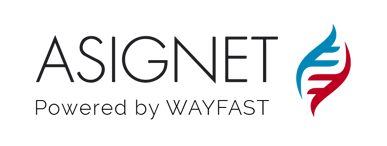
%20(2).png?height=200&name=%5BAsignet%5D%20%5D%20Social%20Cards%20(Linkedin%20%26%20Facebook)%20(2).png)